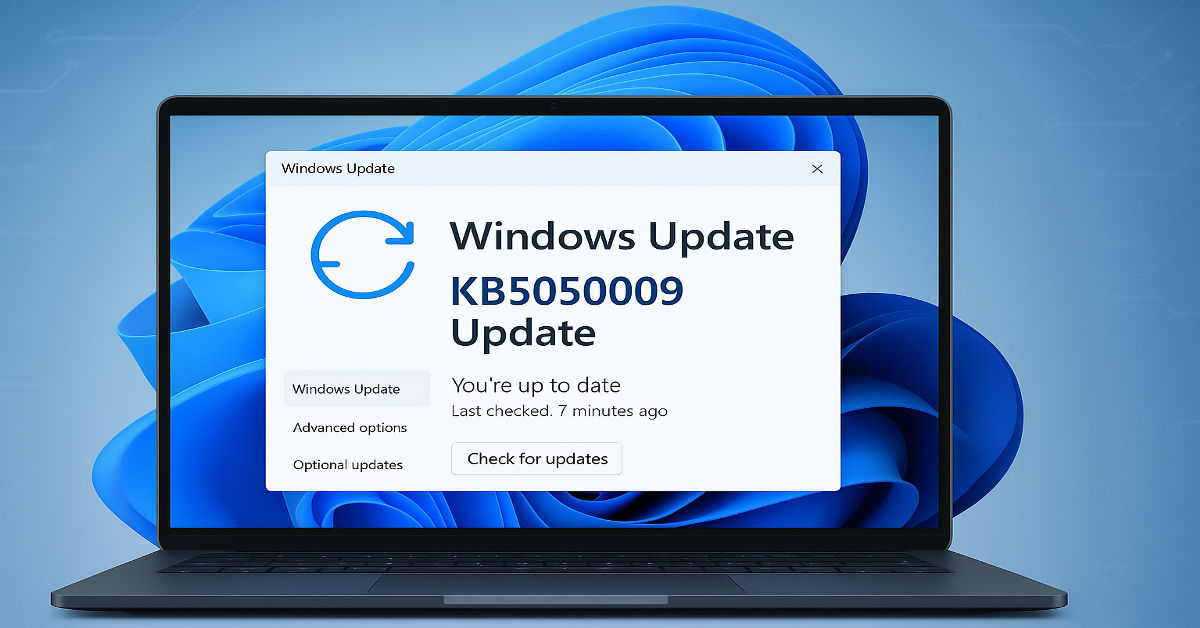Microsoft continues to fine-tune Windows 11 with regular cumulative updates designed to enhance performance and fix bugs. Released as part of the January 2024 Patch Tuesday cycle, kb5050009 is a noteworthy update for users running version 24H2 of Windows 11. With this update, the operating system advances to Build 26100.2894 and includes a host of improvements that affect everything from system performance to UI changes and bug resolutions.
In this article, we’ll take a detailed look at what kb5050009 brings to your system, why it matters, how to install it, and how to get the most out of the upgrade.
What Is KB5050009?
Kb5050009 is a cumulative update rolled out by Microsoft specifically for Windows 11 version 24H2. Like other Patch Tuesday updates, it is designed to address existing issues, implement security patches, and add subtle enhancements to system behavior and design.
The update not only brings Windows 11 to Build 26100.2894 but also improves system stability and addresses longstanding bugs affecting features like the File Explorer, Start menu, Clipboard history, and more.
Key Highlights of the January 2024 Patch Tuesday
Microsoft’s Patch Tuesday updates are released on the second Tuesday of each month. The January 2024 cycle focused heavily on fine-tuning Windows 11 as it moves deeper into its lifecycle.
Highlights include:
- Updates to system settings and interface interactions
- Security patches addressing multiple vulnerabilities
- Fixes for UI inconsistencies
- Enhanced multi-monitor support
- Improvements in Task Manager accuracy
Kb5050009 serves as the main driver of these updates for Windows 11 24H2 users.
Windows 11 Build 26100.2894: What’s New?
With the installation of kb5050009, your Windows 11 system is upgraded to Build 26100.2894. This build brings several behind-the-scenes changes and a few noticeable front-end improvements.
Key additions include:
- Enhanced Settings app responsiveness
- Start menu UI consistency improvements
- Taskbar performance tweaks
- Bug fixes in File Explorer
- More reliable Clipboard history operations
- Better compatibility with secondary displays
Detailed Improvements in KB5050009
Here’s a closer look at the significant enhancements included in the kb5050009 update:
1. Settings App Enhancements
Navigation within the Settings app is smoother and more responsive, with improved loading times and more reliable saving of configurations.
2. Taskbar and Start Menu
Users will notice fewer delays when interacting with pinned items or expanding Start menu folders. Taskbar icons also now refresh more reliably when changes are made.
3. Task Manager Fixes
Several bugs affecting Task Manager reporting were addressed. These include issues with CPU usage misreporting and unresponsive tabs.
4. File Explorer Improvements
Frequent complaints about lag and freezing in File Explorer have been tackled. File previews and context menu responsiveness have seen measurable gains.
5. Secondary Display Support
Users relying on dual or multi-monitor setups should notice fewer bugs, especially around display alignment and window snapping.
Bug Fixes and Stability Enhancements
A key part of any cumulative update is the resolution of bugs, and kb5050009 delivers on that front.
Here are some issues addressed:
- Problems where Clipboard history failed to save properly
- Crashes in File Explorer during rapid folder navigation
- Lag when switching between desktops
- Inconsistent icon rendering on the taskbar
- Display scaling issues when switching between monitors
- Minor security loopholes in system services
These fixes contribute to an overall smoother and more secure user experience.
How to Install KB5050009
Installing kb5050009 is simple and follows the standard Windows update process.
Steps to Install:
- Open Settings
Go to Start > Settings > Windows Update. - Check for Updates
Click the “Check for updates” button. - Install KB5050009
If the update appears, click “Download & Install”. - Restart Your Device
Once downloaded, restart to apply the update.
If the update does not appear immediately, it may still be rolling out regionally. You can also install it manually through the Microsoft Update Catalog.
Should You Update Right Away?
In general, updating to kb5050009 is safe and beneficial, especially for users who have experienced any of the bugs mentioned earlier.
Reasons to Update:
- Enhanced system stability
- Resolved bugs and improved UI behavior
- Stronger security via patched vulnerabilities
- Optimized multi-display support
If you rely on your device for critical work, consider waiting a few days to observe broader feedback from the community, though major issues have not been reported so far.
Common Issues Reported After the Update
As with any system update, some users have reported minor hiccups post-installation.
Common reports include:
- Temporary performance lag after reboot
- Delays in boot time during the first restart
- Compatibility issues with certain third-party themes
- Missing system tray icons (resolved by a second restart)
These problems are generally temporary or resolved quickly with subsequent cumulative patches.
Tips for a Smooth Update Experience
- Back Up Important Files
Always secure your data before any system update. - Keep Your System Plugged In
For laptops, ensure the device is connected to power during the update. - Disable Third-Party Antivirus Temporarily
Sometimes security software interferes with update installation. - Ensure Storage Availability
Have at least 10 GB of free space to avoid installation errors. - Check Driver Compatibility
Update drivers for display, sound, and peripherals post-installation.
Table: Features and Fixes in KB5050009
| Feature/Issue Area | Improvement/Resolution |
| Start Menu | Reduced lag and improved folder interaction |
| Settings App | Faster load times and smoother navigation |
| Taskbar | Fixed icon refresh issues and improved responsiveness |
| Task Manager | Corrected performance stats and fixed unresponsive UI |
| File Explorer | Fixed crashes and improved context menu performance |
| Clipboard History | Enhanced reliability and fixed loss-of-data bugs |
| Multi-Display Support | Improved snapping and alignment across screens |
| Security Patches | Addressed various minor vulnerabilities |
Who Should Prioritize This Update
While kb5050009 benefits all users on Windows 11 24H2, certain user groups may want to prioritize its installation.
- Power Users using Task Manager and advanced settings frequently
- Professionals working with multiple monitors or external displays
- IT Teams looking to maintain system security and compliance
- Content Creators relying on stable File Explorer and clipboard behavior
- General Users who’ve encountered performance lags or glitches
The update brings enough improvements that virtually every user can see value from it.
Future Expectations After This Rollout
Microsoft’s consistent update strategy for Windows 11 means kb5050009 is likely one in a continued stream of performance refinements leading up to larger feature rollouts later in the year.
Expected future enhancements:
- Further AI integrations into system tools
- Start menu customization improvements
- Expansion of dynamic refresh rate settings
- Continued UI harmonization between legacy and modern apps
Keeping your system updated ensures you’re ready for these enhancements as they arrive.
Conclusion
Kb5050009 is more than just a routine update. It addresses long-standing performance issues, improves user interface fluidity, and strengthens system security — all of which contribute to a better Windows 11 experience.
Whether you’re a tech enthusiast, remote worker, or everyday user, this cumulative update delivers measurable benefits. As always, installing updates in a timely manner helps keep your system secure and efficient.
If you haven’t already, head to your Windows Update settings and check for kb5050009 today.
Frequently Asked Questions (FAQ)
What version of Windows does kb5050009 apply to?
This update is for Windows 11 version 24H2.
Is kb5050009 a mandatory update?
While not mandatory, it is highly recommended for security and performance improvements.
Can I uninstall kb5050009 if I encounter issues?
Yes, you can uninstall it from Settings > Windows Update > Update History > Uninstall Updates.
How large is the kb5050009 update?
It typically ranges between 300MB and 600MB, depending on your device and prior updates.
Will the update affect my personal files?
No, this is a system-level update and does not impact personal data.